Transfer contacts from android to iPhone
to-date method
to transfer your contacts from Android
smartphones to your iPhone for free.
smartphones to your iPhone for free.
Now, Let’s moves toward procedure by step by step but first, you
should be understanding
that Android automatically back up all
your contacts on your Google/Gmail
account
And,
the iPhone backs up your contacts to your iCloud account.
Transferring
contacts from Android to iPhone can be done in many different ways
including ones confer below.
Transfer contacts by a syncing a Google account
1. Go
to your Android phone Settings.
2.
Choose "Accounts and Sync".
3.
Now go to the
google option.
4.
Now sync all the recent saved contact.
5. Then, with the help of Gmail, copy all sync contact by searching
the text(contact.google.com) on your web browsers.
6.
Unlock your new iPhone.
7. Open the Settings app, scroll
down and tap Accounts & Passwords (or Mail, Contacts, Calendars in some
older versions of iOS), then add your Gmail account.
8.
Make sure Contacts are enabled
for the account
9. You should now find that, after a few minutes,
all of your Google contacts are on your iPhone.
1. First, open the play store app on your android phone.
2. Then, Search(play store app ) vcf contacts restore.
3. Then, click on the backup options.
4.After that select backup destination as the device memory.
h 5. Then, open the shareit.
6. Go to the internal storage select the transfer vcf file.
7. Select the file transfer on the iPhone.
8. Go to your iPhone and import the vcf contacts.
Transfer contacts via Sim
2. Then, Search(play store app ) vcf contacts restore.
3. Then, click on the backup options.
4.After that select backup destination as the device memory.
h 5. Then, open the shareit.
6. Go to the internal storage select the transfer vcf file.
7. Select the file transfer on the iPhone.
8. Go to your iPhone and import the vcf contacts.
Transfer contacts via Sim
You may be able to use a sim card as the transfer of contacts from one phone to another. This can be done by moving the sim card physically from one phone to another.
1. Back up contacts from android smartphones to the sim card.
2. Then remove the SIM card.
3. Insert the SIM into your iPhone.
4.Setting>>contacts>>import SIM contacts.
Once you’ve inserted your Android phone’s SIM card into the iPhone and turned it on, you’ll need to hit Settings > Contacts > Import SIM Contacts to begin the transfer process. Your contacts should then be saved on the iPhone in Contacts.
Once you’ve inserted your Android phone’s SIM card into the iPhone and turned it on, you’ll need to hit Settings > Contacts > Import SIM Contacts to begin the transfer process. Your contacts should then be saved on the iPhone in Contacts.
t
Transfer contacts from Android to iPhone through Bluetooth.
1. First, turn on Bluetooth on your iPhone by going to the setting.
2. In the same way, you can turn on the Bluetooth of your android phone.
2. In the same way, you can turn on the Bluetooth of your android phone.
3. On your Android, select your iPhone from the list of the available devices. A one-time unique passcode should be verified to connect the devices.
4. Once both devices are connected, select the contacts you wish to send. Then, tap on share contacts and choose connected with desired devices.
5. Now, the contact which you have selected is successfully saved on the iPhone.
Transfer contacts from Android to iPhone through a third-party app.
1. Install the Move to IOS app on your Android device.
2. Then reach the 'Apps and Data' on your iPhone device.
3. Choose 'Move Data from Android' in your iPhone device.
4.After that enter the one-time password code display on iPhone.
5. Follow the instruction to complete the transfer.
CONCLUSION
CONCLUSION
I am a fan of simply using my Google account to transfer everything I can, including contacts. After trying many methods this the result.
How to Create an Apple ID (Create iCloud ID)
How to use WhatsApp on PC (Using WhatsApp on the PC
How to Create an Apple ID (Create iCloud ID)
How to use WhatsApp on PC (Using WhatsApp on the PC
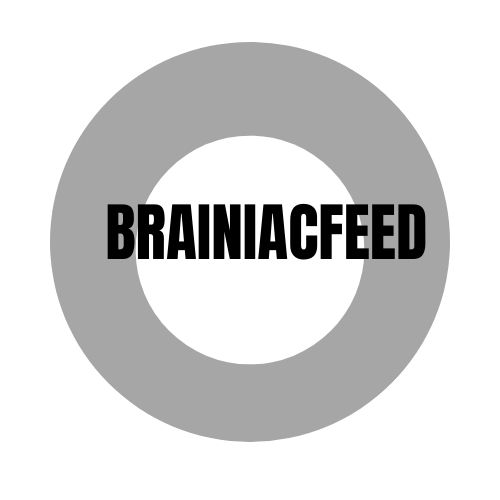








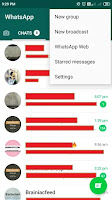



0 Comments