Install windows in any PC is not an easy task so here is a tutorial on creating a bootable USB drive to install Windows easily, Rufus software will be used for Bootable USB
Requirements:
- At least 8 GB Pen Drive
- A windows Computer
- Windows ISO File
- Brain
Step 1: Go to Google and search Windows ISO that you want to Install.
Step 2: Download Media Creation Tool or Windows 10 ISO file.
Step 3: Download Windows ISO File via Media Creation Tool
Step 4: Download Rufus app and Insert Pen Drive.
Now Open Rufus Application and Select ISO image file. Next, Browse the ISO File that you have Downloaded and Click On Start.
This will Create A Bootable USB drive On your Pen Drive.
Now whenever You need to install Windows on any computer you just need to plug in the USB Drive and start the pc and boot with USB and continue the Windows Installation.
Requirements:
- At least 8 GB Pen Drive
- A windows Computer
- Windows ISO File
- Brain
Steps for Creating a Bootable USB for installing Windows XP / 8 / 10
Step 1: Go to Google and search Windows ISO that you want to Install.
Step 2: Download Media Creation Tool or Windows 10 ISO file.
Step 3: Download Windows ISO File via Media Creation Tool
Step 4: Download Rufus app and Insert Pen Drive.
Now Open Rufus Application and Select ISO image file. Next, Browse the ISO File that you have Downloaded and Click On Start.
This will Create A Bootable USB drive On your Pen Drive.
Now whenever You need to install Windows on any computer you just need to plug in the USB Drive and start the pc and boot with USB and continue the Windows Installation.
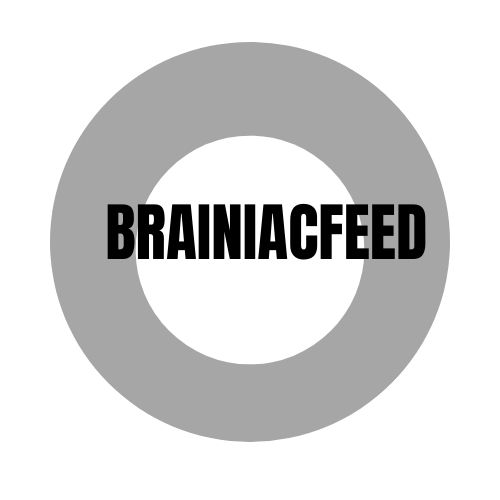








0 Comments